Best ever Instagram Tips and Tricks by TheFameZy
Here we are happy to explain 18 best-ever Instagram tips and tricks which you might not know. Read this valued article and pay your comments to improve these tips & tricks for you and the Instagram community.
Table of Contents
1. Removing Name from other’s Photos
Did one of your friends tag you in a bad photo or a stupid meme picture? You can remove the mark. To do this, open a photo and tap your name on it. You can then either remove yourself from there or hide the photo from the list of those pictures on your profile that you have been tagged in.
2. Adding Unusual Fonts to your Signature
In these Instagram Tips & Tricks we explain how can you want your profile signature to look stylish, open the Fonts for Instagram or Text Generator service and type the desired text there – unfortunately, only Latin is supported due to Instagram limitations.
Then copy the inscription and paste it into the “About me” field in the profile settings. And the text will be highlighted in a strange font.
3. Turn Off other’s Stories
Sometimes our subscribers abuse stories by posting too often. And you don’t want to unsubscribe from annoying, or the rules of decency do not allow it. In this case, you can simply remove notifications about the stories of this person after reading Basic Instagram tips and tricks.
To do this, click on the three dots next to the person’s name and tap “Switch to silent mode.“
4. Download Archive with all Photos
You’ve uploaded a bunch of photos to Instagram for as long as you’ve been using it. Why not keep them in a safer place in case you lose access to your account or simply decide to delete it?
Open settings, go to “Security” → “Download data” and enter your email address. It will take some time to generate the archive, and then you will be sent a download link.
5. Set a Background in Stories
Let’s say you want to create a solid background in your Stories and then add elements to it. Some people do this by turning the brush size to the maximum and painting the field by hand. But there is a trick that will save you time and effort. Add any picture to the story.
Tap the brush icon at the top and choose a color. Then press and hold your finger on the screen and the whole field will be filled with the selected color.
6. Filtering Comments
Instagram users are not always tactful, but we explain some valued Instagram Tips and Tricks to make them an influencer. By default, the social network tries to filter out offensive Instagram comments, but you can also manually add words that you do not like to the stop list.
To do this, click “Settings” → “Privacy” → “Comments” and enable the “Manual filter” option. Then, in the field below, list the words, separated by commas that you do not want to see under your posts.
7. Create Deferred Items
Everyone knows that you can overlay gifs, text, and other elements on videos in Stories. But you can also fine-tune the time of their appearance so that the object does not become visible immediately, but with a delay, at the right moment.
Create a video as usual and add text or a GIF to it. Then click on the element and hold your finger. A slider will appear at the bottom. By moving it, you can determine when the element should appear. Once selected, click the “Attach” button.
8. Trim your Videos
Until recently, Instagram did not allow you to trim your recorded videos. It was very frustrating because if you couldn’t shoot the video perfectly on the first take, you had to start over.
Now you can trim the start and end of the video to remove bad moments from the frame. To do this, remove the “Boomerang”, as typical, then click on the second icon from the top – a timeline will appear. By moving the markers from the beginning and end of the video, trim the video as you need.
9. Applying Masks to the Pictures
You can apply masks not only to new pictures but also to presented ones. Just select a photo from the gallery, open the mask menu and add the right one.
10. View Instagram Profile Stats
You can see the dynamics of views of publications and profile visits, follow the growth of Instagram subscribers, as well as see their location and age.
To access the statistics, you need to change the profile type from regular to professional. This is a swift and easy course of action, after which your account will collect several additional features.
If necessary, you can switch back to a regular profile at any time. Here’s how to do it.
- Open the menu and select “Settings” → “Account” → “Switch to a professional account“.
- Select the type of account: “Business” or “Author“. The author account is projected for bloggers, a variety of experts, and anyone who develops an individual brand on Instagram. A business profile is best for companies.
- Statistics can be viewed in both types of accounts. In addition, each of them allows the proprietor to append their contact details to the profile and market the page inside Instagram.
- Follow the system prompts to switch to the selected account type.
- When finished, open the menu and go to the “Statistics” section.
The statistics menu consists of three tabs that show data for the last seven days. “Content” allows you to filter the lists of stories and posts by the number of views, likes, and other reactions. You can also view these metrics for each post.
On the Activity tab, you can track the number of profile visits, as well as the total number of views of stories and posts. “Audience” shows growth, gender, age, geography, and other data.
It is worth adding that full statistics will not be available immediately. It may take up to seven days for the system to accumulate all the necessary information. If you decide to return to the regular profile, go to the menu and click “Settings” → “Account” → “Switch to personal account“.
11. No Sharing of Stories
For example, you want to post some Stories of a sensitive nature, but you are afraid that subscribers will share them with people you do not know. To avoid this, click on the gear in camera mode and turn off the “Allow sharing” option. The ban will apply to all Stories until you modify your settings once more.
12. Creating a Translucent Background
Similarly, you can create translucent backgrounds. The photo or picture that you upload will show through the layer of the desired color. Add an image to the story, switch to the “Marker” tool (it’s the second one after the “Brush”), and select a color. Then click on it and hold your finger.
13. Stealth Mode
Perhaps you do not want your interlocutors to know when you appear online. In this case, you can enable stealth mode. To perform this, open the settings and click “Privacy” → “Online status” and disable the “Show online status” option. But keep in mind that then you will also not see friends who are online.
14. Profile Restrictions
Sometimes one of your followers can be annoying, but not so much as to permanently block. In this case, you can limit his account. The customer will be able to write comments to you, but no one will see them excluding him and you. And he will not know if you have read his messages.
To do this, open his profile, click on the “Subscriptions” button and pick the “Restrict access” option.
15. Creating Gradient Text in Stories
The text you created can not only be colored in different colors but also made gradients.
To do this, select it, and then with one finger press and hold the circle with the desired color at the bottom so that the palette appears. With your other finger, hold the text selection handle, right or left. And move your fingers in one direction: if they are on the right, move them to the left, and vice versa.
16. Speed up, Slow Down & Create Echo
In the latest update to Instagram, there are three new effects that can be applied to videos. To access them, remove the video and click on the Boomerang icon at the top, and then select the one you need:
• SlowMo – slow down the video, the same as in “The Matrix “. Given that Instagram videos are short, this will help your viewers see the details in the frame.
• Echo – Adds blur to Boomerang and makes movement faster.
• Duo – Fast rewind video. The video plays at a normal tempo and then quickly returns to the beginning.
17. Create Transparent Patterns in Stories
Here is one more example of how you can make your photos more original. Fill your image with a solid or translucent background, as described in the previous steps. Then select the Eraser tool and draw something.
18. Creating Collages in Stories
There are tons of apps for Instagram that allow you to create collages. But iPhone users can do without them. Add a picture to Stories or fill it through a background, as shown in the prior paragraphs. Then open the “Gallery“, find the photo there, click “Share” and select “Copy“.
Go back to Instagram and the copied photo will come into view in front of you. Click on it – it will be added to the collage. Repeat as much as you like. If you click on the photo in the collage itself, it will take a horizontal position.
These above Instagram Tips and Tricks are not only for your business but also for an individual. These Instagram Tips and Tricks will help you to improve your presence on Instagram.
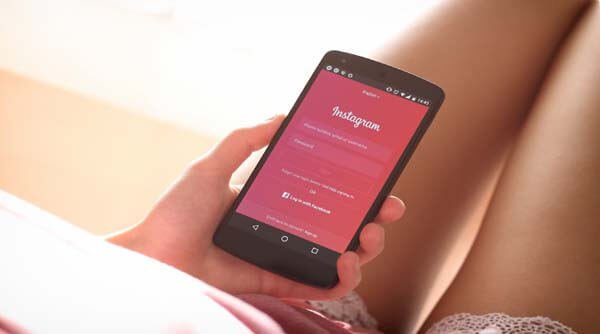
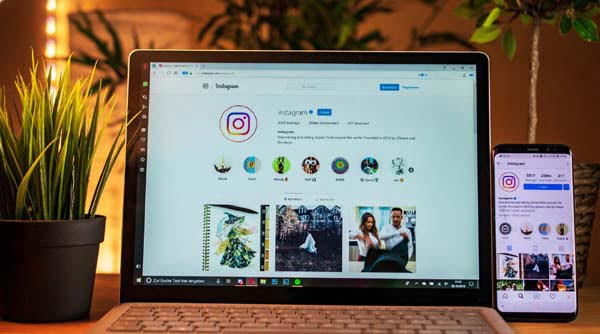
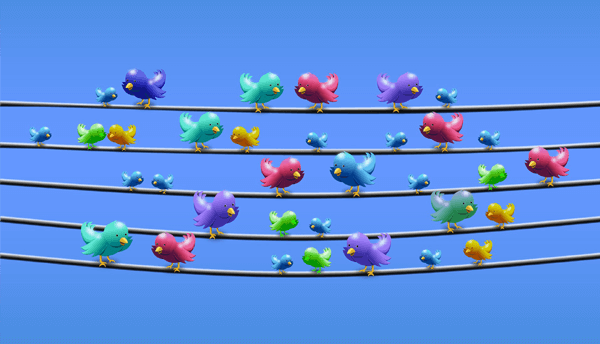



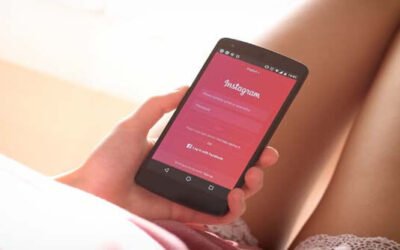
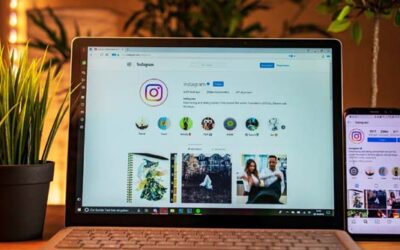

0 Comments